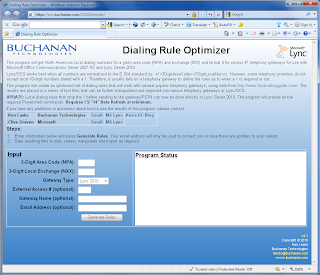Yet another nice new feature in Lync is the ability for Enterprise Voice enabled users to choose their own music that's played when they put someone on hold.
From the Lync client, click on the Options "gear" icon and go to Ringtones and Sounds. If the logged on user is enabled for Enterprise Voice, the last option should be Play music on hold. Users not enabled for Enterprise Voice won't see the option to use music on hold. For enabled users, you'll notice that it's greyed out by default.
If you've previously installed beta versions of Lync (pre-RC), you'll notice the path to the music file is probably C:\Program Files (x86)\Microsoft Office Communicator\Media\DefaultHold.wma. If you browse to this location, you'll find it doesn't exist. The actual path to the default hold music file is C:\Program Files (x86)\Microsoft Lync\Media\DefaultHold.wma.
Now, when you put someone on hold, they will get a nice soothing melody while they anxiously await your return. Note that this setting is computer-specific, meaning that if you have Lync running on multiple machines, you'll have to make sure the path is set correctly on all computers, and the media file exists in that location.
If you don't want to use the default hold music, you're free to use any piece of music that suits your taste. The caveat here is that the selected music file must be in WMA format. Bitrate-wise, I've tested a few different files, and it hasn't had any trouble with them - variable or constant bit rate, stereo and up to 192 kbps. Your mileage may vary. If you're looking for a tool to convert MP3 to WMA, I suggest Audacity.
If you don't trust your users to select appropriate hold music, you can assign an audio file using the MusicOnHoldAudioFile parameter in Set-CSClientPolicy.
From the Lync client, click on the Options "gear" icon and go to Ringtones and Sounds. If the logged on user is enabled for Enterprise Voice, the last option should be Play music on hold. Users not enabled for Enterprise Voice won't see the option to use music on hold. For enabled users, you'll notice that it's greyed out by default.
To enable this setting, you need to edit your Lync Client Policy to allow music on hold. Client policies replace the Group Policy Objects that were used in Communicator 2007 R2 to enable/disable features in the client. These policies can be global, or they can be limited to groups or even individual users.
You manage client policies via Lync Powershell. Assuming you haven't created any client policies, there will be a single one called Global. To see the current settings of the Global client policy, type:
Get-CSClientPolicy Global
The setting we're interested in is EnableClientMusicOnHold. By default, this is set to FALSE. Set it to TRUE by typing:
Set-CSClientPolicy Global -EnableClientMusicOnHold:$TRUE
Log off and back onto the Lync client and the Play music on hold dialog box should be enabled. Interestingly, there doesn't seem to be a way to allow the user to check or uncheck this option. It's either enabled or disabled by the policy, and can't be modified by the user.
Now, when you put someone on hold, they will get a nice soothing melody while they anxiously await your return. Note that this setting is computer-specific, meaning that if you have Lync running on multiple machines, you'll have to make sure the path is set correctly on all computers, and the media file exists in that location.
If you don't want to use the default hold music, you're free to use any piece of music that suits your taste. The caveat here is that the selected music file must be in WMA format. Bitrate-wise, I've tested a few different files, and it hasn't had any trouble with them - variable or constant bit rate, stereo and up to 192 kbps. Your mileage may vary. If you're looking for a tool to convert MP3 to WMA, I suggest Audacity.
If you don't trust your users to select appropriate hold music, you can assign an audio file using the MusicOnHoldAudioFile parameter in Set-CSClientPolicy.
Set-CSClientPolicyIf you assign this setting, users won't be able to change the hold music. To allow users to change the audio file, you have to clear the setting by assigning the $NULL value or "" to the MusicOnHoldAudioFile parameter.-EnableClientMusicOnHold:$TRUE -MusicOnHoldAudioFile pathtoaudiofile.wma